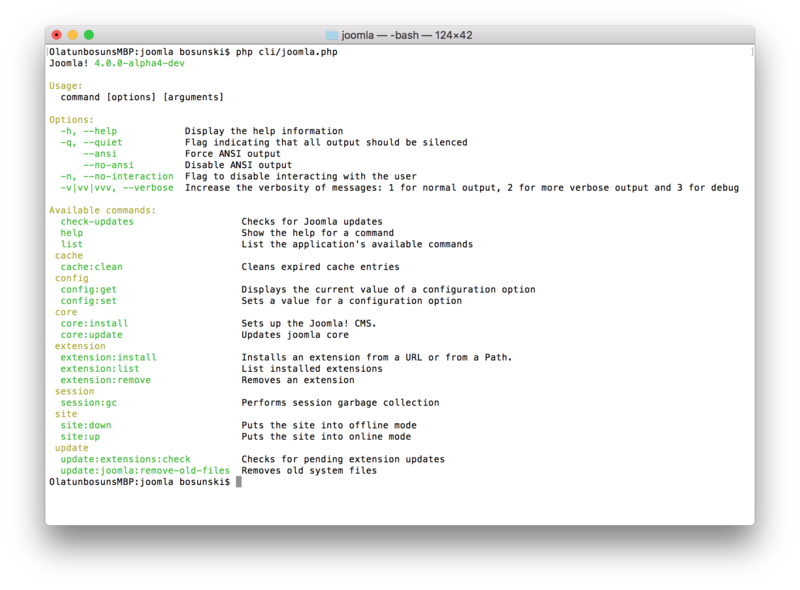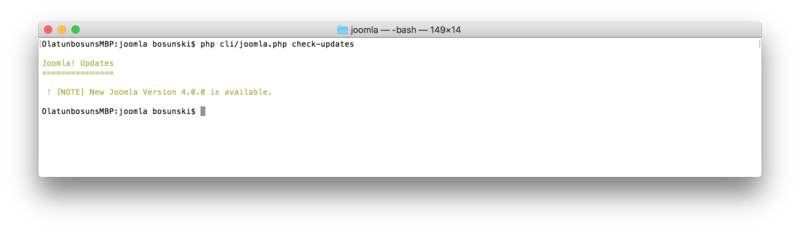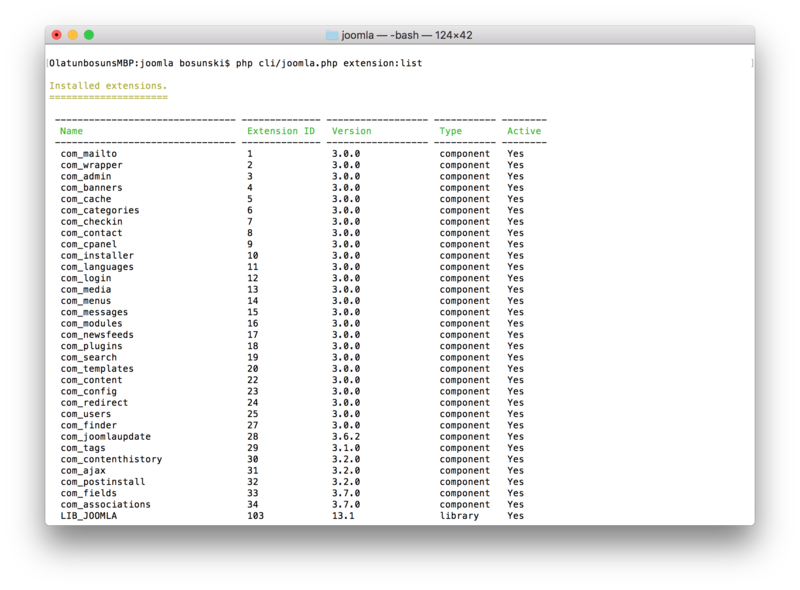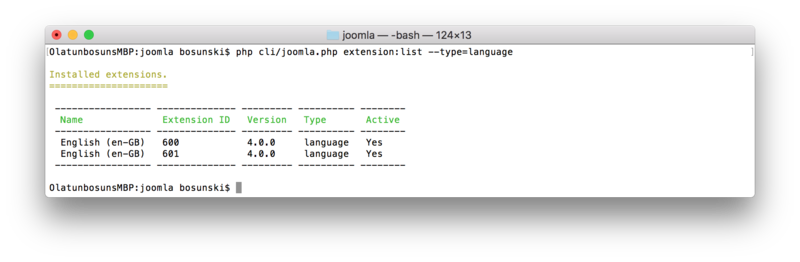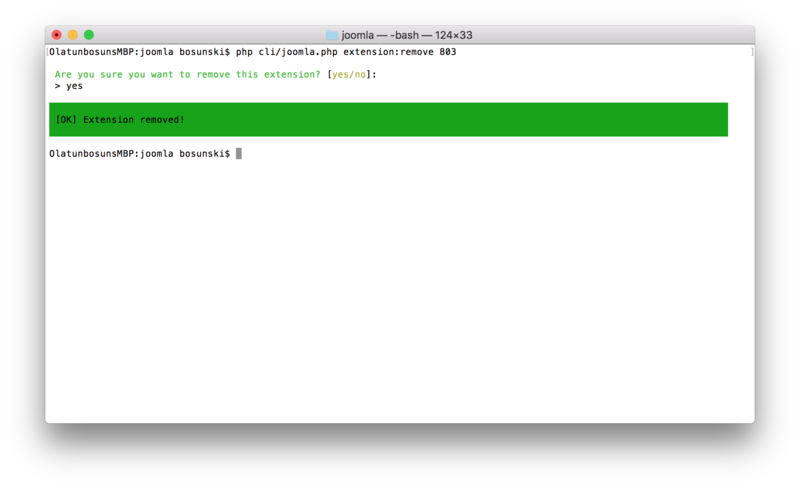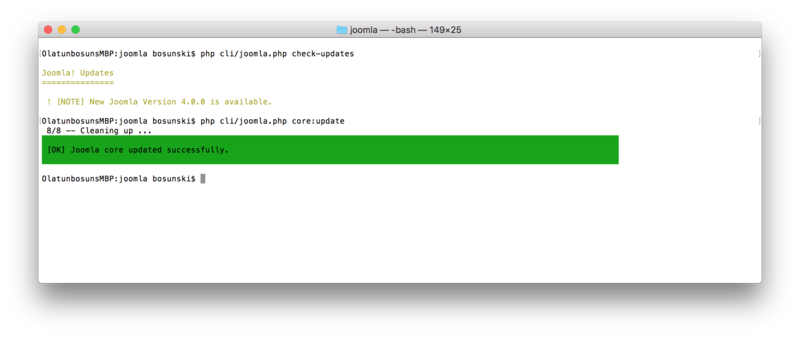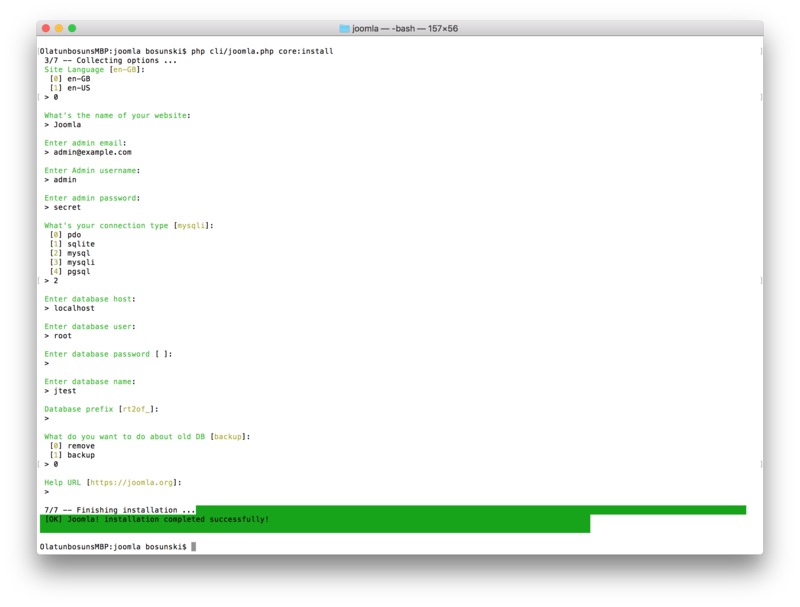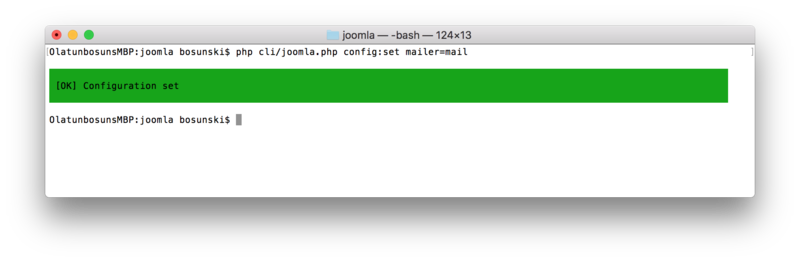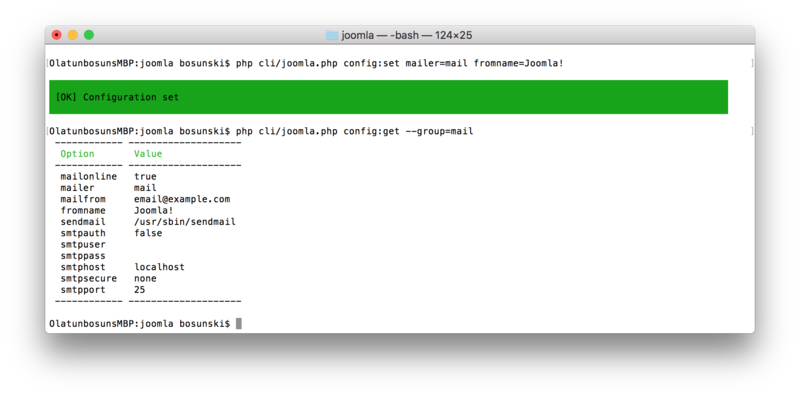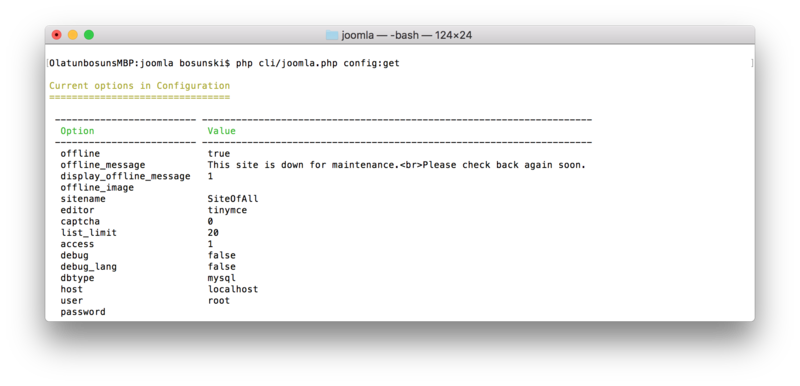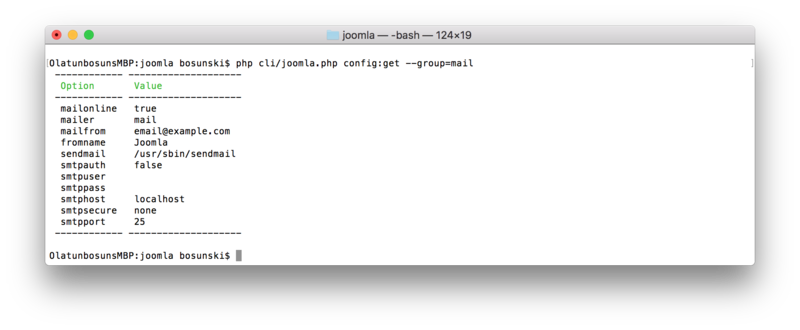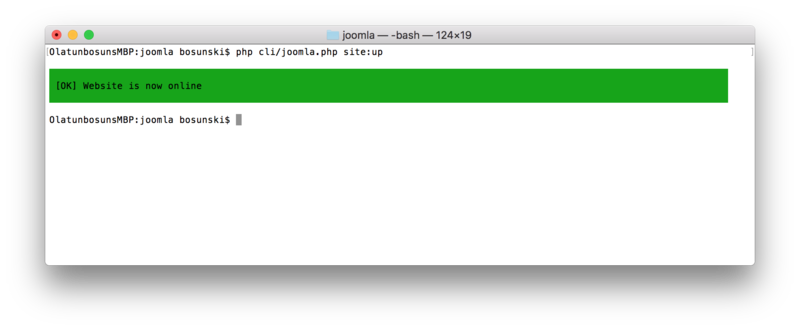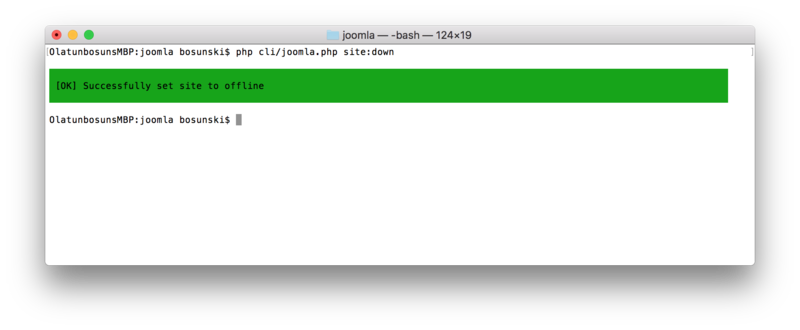CLI Update/fa
From Joomla! Documentation
بروز رسانی CLI
مستندات
Introduction
Performing some minor task on the Joomla! administrator dashboard might seem cumbersome and slow. The CLI Update is introducing a faster way to perform some of these operations through the command line. It brings forward a way to integrate things faster in the Joomla! app. With it, small tests can be done faster without having to go through the process of the web dashboard. It is a CLI Application to the Joomla! CMS that enables user to perform updates in the CMS.
This documentation shows how the CLI Update can be used and how you can extend its functionality as a developer.
Requirements
As it goes for all CLI (Command Line Interface) Apps, access to your Joomla! installation via the command line is required to use the tools provided by the CLI Update. You might want to consider having SSH access for your live server.
Terms and definitions
- CLI - Command Line Interface
- SSH - Secure SHell
Using the CLI Update
In other for you to use the tools provided by CLI Update, as said in former section, you need access to a CLI into the root of the Joomla Installation. In other words you have to be in the root folder of your Joomla CMS as all commands will run from the root folder.
General Command Usage
In this section we will talk about the usage of commands, we will talk about different commands, what they are and how you can use them. We will go by checking out available commands in the CLI Update.
Available commands
There are quite a number of commands available in the CLI Update that are ready for use. These commands are grouped based on the area of the Joomla! CMS that they are touching.
Checking for Core Updates
The CLI Update provides a command to check for Joomla! updates, it works just like the web version of com_joomlaupdate, it retrieves update and tells if update is available or not. To run the update check, we will just issue the command like this from the root directory:
php cli/joomla.php core:check-updates
The command runs and the output displays an available update version, if available, or tell otherwise that the current installation is up to date.
Extension commands
The next group of commands are the extension based commands, simply put, the commands allows us to manage extensions within the Jommla! core, the CLI Update ships with commands to install, list and remove extensions.
Listing installed extensions
This command allows us to list all installed extensions. This command can run in two different ways which are:
- General Listing: Lists all the extensions installed, by extensions it means components, languages, plugins, modules will be listed together when you run this command. This is how you call the command:php cli/joomla.php extension:list
- Listing By types: General listing of extension can be tedious if you're looking for a particular extension out of the big list, however, you can beat down the numbers specifying the type of extensions you can the command to display by adding a type option to the command. Here is how that is done: php cli/joomla.php extension:list --type=language
This will list out only language based extensions, you can specify type as module, plugin and component as well.
Installing an Extension
Joomla provides installing an extension through an URL to the zip file or a path to the file, the CLI Update provides both as well and how you can use them is described below.
- Installing from URL: To install an extension from URL we will run the command like this and provide an argument and option for the extension:install command.php cli/joomla.php extension:install --url=https://github.com/joomla-extensions/patchtester/releases/download/3.0.0-beta3/com_patchtester.zipThis will download and install the com_patchtester extension.
- Installing from a PATH:To install an extension from a PATH we will run the same extension:install command and specify arguments for paths like this:php cli/joomla.php extension:install --path=/Users/bosunski/docs/com_pathtester.zip
This loads the extension and performs the installation as expected.
Removing an extension
The last command under this category is the extension:remove command that is used to remove extensions from the Joomla CMS. This command takes in the extension_id as an argument, you can always use the extension:list to display extension id. This is how we remove an extension of id 803
php cli/joomla.php extension:remove 803
Updating the Joomla Core
As much as the CLI Update provides a command to check update, it also provides a command to perform the update if an update is available. To perform update we will just run this:
php cli/joomla.php core:update
This command updates the Joomla core updating it to the latest version available.
Installing Joomla! via the CLI
The next command here is the core:install command that lets installation of Joomla CMS to be done via the CLI. This command can work in 2 modes: The Interactive mode and the Non-interactive mode.
Interactive installation
To have a fresh installation of Joomla using the interactive mode we will just run the extension:install command like so:
php cli/joomla.php extension:install
The default installation mode will run and will ask you to input the settings as it's required, once all options have been provided and validated, the installations will run and Joomla will be installed.
Non-interactive Installation
The next type of installation is the Non-interactive mode. In this mode you will not be asked to input the options but rather all options will be specified within a file and the command will take in an option that specifies the path to the file you want to load the options from, it's done like this:
php cli/joomla.php core:install --file=/path/to/config.json
An example of the contents of config.json can be:
{
"language":"en-GB",
"site_name":"Joomla",
"admin_email":"email@example.com",
"admin_user":"user",
"admin_password":"password",
"db_type":"mysql",
"db_host":"localhost",
"db_user":"root",
"db_pass":"xcdxcx",
"db_name":"jtest",
"db_prefix":"efs0k_",
"db_old":"remove",
"helpurl":"https://joomla.org"
}OR as sample config.ini
site_name="gsoc"
admin_email="user@example.com"
admin_user="user"
admin_password="secret"
db_type="mysql"
db_host="localhost"
db_user="root"
db_pass=""
db_name="joomla"
db_prefix="prefix_"The options defined are loaded and validated after which the installation will run.
Configuration based commands
The next set of commands we will be looking at is for setting and viewing configuration options inside the Joomla installation:
Setting configurations
The CLI Update provides a command to change the value of an option existing in the configuration. Using the config:get command you can set any configuration option that exists inside the configuration.php. This is how to use command:
php cli/joomla.php config:set mailer=mail
You can even add multiple option-value pairs like this:
php cli/joomla.php config:set mailer=mail fromname=Joomla! sitename="Joomla Site"
This will set multiple options at once.
Getting configurations
The next command in this category is the config:get command, as the name suggests it gets the value of an option that exists inside the configuration.php, when no argument is supplied to the command, it will display all the options available in a tabulated form. Here is the command:
php cli/joomla.php config:get sitename
This will return the value for the option sitename.
php cli/joomla.php config:get
This will return all the values for the available options.
Getting grouped configurations
The CLI Update adds an option to config:get command that allows us to get logically grouped options, say for example you want to view all your database related options, or you want to view all email related options. To achieve this the CLI Update provides an option to specify a group of options to display, here is how to do that:
php cli/joomla.php config:get --group=mail
The command takes in the group option and given the value of mail. CLI Update currently supports group values: mail, db and session.
Site down and Site up commands
As their name suggests, these commands allow you to quickly put your Joomla powered website into offline or online mode. Here is how to use the commands:
php cli/joomla.php site:up
php cli/joomla.php site:down
The second command puts the website in offline mode while the first command brings the website to online mode.
Contributing to CLI Update as a developer
Adding more commands
The CLI Update ships with some commands which are added based on the need seen as of the time. However, the CLI Update allows other commands to be added easily and this is what this section is for. A video tutorial is included below.
Calling other commands within command classes
Should in case a command you want to write for the CLI Update is going to be require that you call an existing command internally, this is how that can be achieved from within another command class:
<?php
class RunHelloCommand extends AbstractCommand {
...
public function execute(): int {
$command = $this->getApplication()->getCommand('say:hello');
$code = $command->execute();
if($code === 0) {
// command ran successfully, do something
}
}
...
}Here, we're attempting to call the say:hello command created in the Video above.
Some important things to checkout
- Symfony Style Documentation: How to Style a Console Command