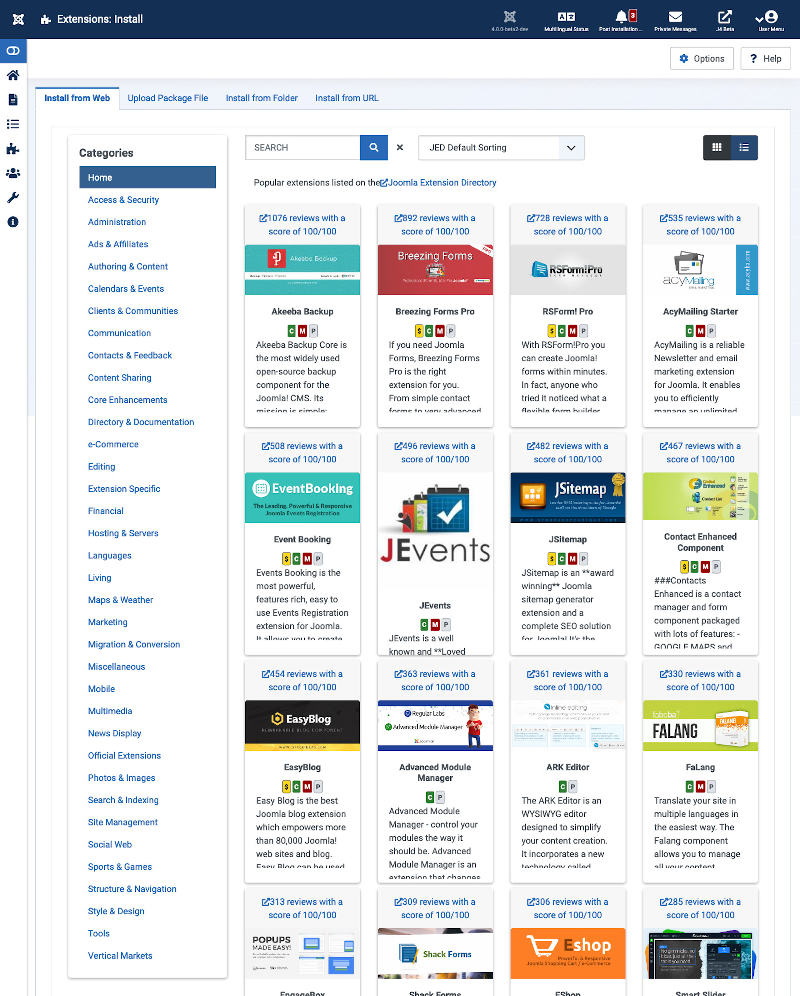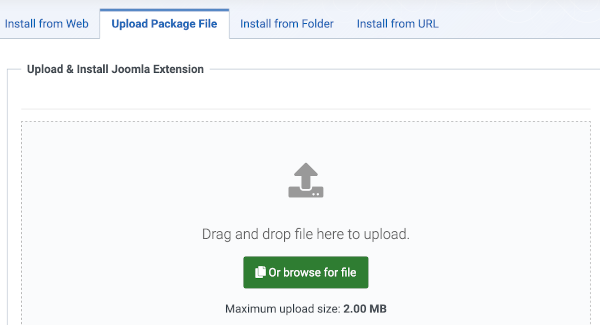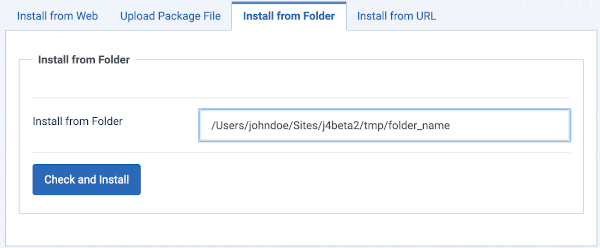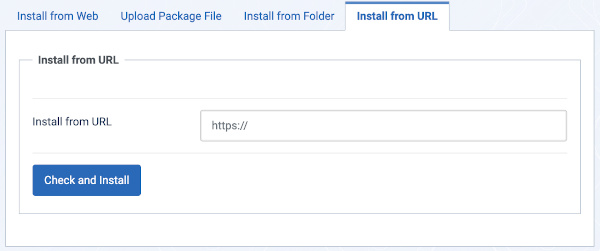Extensões - Instalação do Gestor de Extensões
From Joomla! Documentation
Descrição
Extensões são add-ons< que expandem a funcionalidade do Joomla!. As «Extensões» são utilizadas para adicionar funcionalidades ao Joomla! que não existem no pacote padrão. Estão disponíveis centenas de «Extensões» para o Joomla!, com mais sempre em desenvolvimento.
As »Extensões» estão categorizadas em cinco tipos, como se segue:
- A Component is a mini-application that renders the main body of the page. Examples of Components are Contacts, the Front Page, and News Feeds.
- A Module is a smaller Extension typically used for rendering a small element that displays across multiple pages. Examples of Modules include Menus and Related Items.
- A Plugin is a section of code that runs when a pre-defined event happens within Joomla!. For example, editors are Plugins that run when an edit session is opened.
- The Language Extension allows for the Front-end and Back-end of Joomla! to be presented in any language for which a language Extension exists. This way, Joomla! can be released in a new language with no changes to the core program.
- A Template controls the way the content of a web site is displayed, including the location and layout of elements, colors, fonts, and so on. Templates allow the appearance of the web site to be separated from its content.
Como Aceder
- Select System → Install Panel → Extensions from the Adminstrator menu.
There will be a brief delay as Joomla downloads an initial selection of Extension data from the Joomla Extensions Directory.
Captura de Ecrã
Dos Campos
Joomla! Extensions can be installed using one of four methods, as indicated below. Only one method is needed to install a given Extension.
The normal procedure for installing a Joomla! Extension is as follows:
- Download one or more archive files (normally ".zip" or "tar.gz" format) from the Extension provider's web site to a local directory on your computer.
Note that some Extensions are installed as one file (for example, one Component or Module) while other Extensions might have two or more files (for example, a Component and a Module). If there are two or more parts, each one will have its own archive file.
- Choose one of the methods describe below (usually Package File)
- When it is finished, the screen will display the message "Install Component Success". If the installation is not successful, an error message will display.
- Depending on the Extension, it may be necessary to enable the Extension (for example, in the Modules list or Plugins list).
Instalar a partir de um «Separador da Web»
If installed, you will see the Install from Web tab, illustrated in the Screenshot, to install an extension direct from the Joomla Extension Directory (JED). You can select extensions to list by Category or you can search by partial name.
Enviar Pacote do Separador de Ficheiros
- Arraste e largue ou explore a localização onde transferiu o ficheiro de arquivo da «Extensão».
O envio começa automaticamente..Note que o Tamanho máximo de envio: X.00 MB definido para sua instalação. Se não pode aumentar este valor, pode utilizar "Instalar da Pasta".
Instalar a partir de um «Separador de Pasta»
- Create a temporary directory on your local hard drive and unpack the Extension's archive file in this temporary directory.
- Using FTP, upload the contents of this directory (including files and subdirectories) to a directory on your server.
- In the Install Directory field specify the server directory where you uploaded the files and subdirectories of the package.
- Click on the Check and Install button and Joomla! will install the contents of the given directory.
Note that it is common practice to put the folder containing your unpacked extension in the tmp folder of your Joomla site.
Instalar a partir de um «Separador de URL»
Instead of downloading the archive file to your local computer, just specify the URL of the target archive file. Then click the "Check and Install" button and Joomla! automatically installs it directly from this URL. Note that, with this method, you will not have a copy of the archive file on your local computer.
Barra de Ferramentas
No topo da página, irá ver a barra de ferramentas mostrada na Captura de Ecrã acima. As funções são:
- Opções. abre a janela das «Opções» onde as definições como os parâmetros predefinidos podem ser editados.
- Ajuda. Abre este ecrã de ajuda.
Hiperligações para Outros Ecrãs
- Instalar. Interliga ao Ecrã de Instalação.
- Atualizar. Interliga ao Ecrã de Atualização.
- Manage. Links to the Manage Screen.
- Discover. Links to the Discover Screen.
- Database. Links to the Database Screen.
- Warnings. Links to the Warnings Screen.
- Install Languages. Links to the Install Languages Screen.
- Update Sites. Links to the Update Sites Screen.
Dicas Rápidas
- Four alternate installation methods are available, as indicated above. The most common one is the "Upload Package File" method.
- If you want to install a third-party Module or Plugin that belongs to a Component, you will generally need to install the Component as well as the Module or Plugin in order to use the Module or Plugin. This is normally documented in the Extension's installation instructions on the author's web site.
- Similarly, if you uninstall a third-party Component that also has its own Modules or Plugins, these Modules and Plugins can no longer be used. So it is normally recommended to uninstall these dependent Modules and Plugins as well.
- Some Components developed by third party developers may have their own Modules or Plugins included in the installer. In this case, make sure these Module or Plugin directories are writable. Otherwise the Extension will not work properly.
- AVISO DE SEGURANÇA: É recomendado que utilize apenas essas «Extensões» de terceiros no seu site que realmente precisa. Não utilize o seu site live para efeitos de testes porque isso pode comprometer o seu site e o servidor. Teste as novas extensões num site da Web local de testes antes de implementar o seu site live.
- Não instale as «Extensões» do Joomla! transferidas dos sites warez porque estas podem estar infetadas com um vírus ou malware que danificam o servidor e podem contaminar o computador dos seus visitantes!
- Instalar a partir de um URL remoto pode ser perigoso. Por este motivo, é normalmente recomendado que utilize as opções "Instalar a partir da Web", "Enviar Ficheiro do Pacote" ou "Instalar a partir de Pasta" quando instalar novas «Extensões».
Informação Relacionada
- Se instalar uma «Extensão de Componente», esta será listada como um novo «Item de Menu» no menu de «Componentes».
- You can assign a Menu Item to an installed Component Extension in the Menu Items list by clicking the New toolbar button. The new Component will show in the Internal Link list of Menu Item Types.
- If you install a Module Extension, it will be added to the list of the Modules in the Modules list, where you can enable/disable it. You can also customize it's parameters in the Module Edit screen.
- An installed Plugin Extension will be added to the list of the Plugins list, where you can enable/disable it. By clicking the Plugin Name, you can customize its parameters on the following screen.
- An installed Template Extension will be added to the Site or Administrator list of the Template Styles list where you can assign it to all of the pages or to the selected ones. You can also customize its parameters, edit the HTML or CSS source, or preview the available Module positions.
- An installed Language Extension will be added to the Site or Administrator list of the Languages list, depending on the client attribute of the Extension. This screen let's you assign it as the default language, if desired.