Extensions Module Manager Edit
From Joomla! Documentation
How to Access[edit]
Go to the Module Manager by:
- Clicking on the Module Manager icon in the Control Panel
- Top drop down menu, Extensions → Module Manager
After that, click on the 'New' button in the toolbar to create a new Module Item, or select a Module by double clicking the Module's Title or check the 'check box' and click on the 'Edit' button.
Description[edit]
The Extensions Module Manager Edit (New) allows editing an existing Module or creating a new Module by Module type.
Screenshot[edit]
Module 'Edit' or create 'New' Module screens are dependent on Module Type. For the right column 'Basic' or 'Advanced' Options, please see:
- A Specific Module Type Help screen, links with descriptions are listed below.
Details[edit]
The screenshot above shows the editing view of a 'Archived Article' Module. For Specific Module Type Help screen, links with descriptions are listed below.
Details Tab[edit]
- Title. The Title for the item.
- Show Title. Whether or not to show the Module's Title.
This page is a candidate for deletion. The given reason is: No link here. Instead using Chunk30:Help_screen_column_header_Category
This notice should remain for a minimum of 1 week after it was placed on the page. If discussion is still ongoing, it should remain until a consensus is reached, after which the page will either be deleted or this notice removed. If you disagree with its deletion, please discuss your reasons on its associated talk page, as applicable.
Remember to check if anything links here and the page history before deleting.
Last edit by Dw1Rianto (talk · contrib) · Last edited on Thu, 12 May 2016 06:35:03 +0000
- Category. Select the Category for this Article from the drop-down list box.
- Position. Click button for drop down window to select Module position by available positions in a Template(s) installed.
- Status. The published status of this item.
- Published: Item is visible in the Frontend of the site.
- Unpublished: Item will not be visible to guests in the Frontend of the site. It may be visible to logged in users who have edit state permission for the item.
- Archived: Item will no longer show on blog or list menu items.
- Trashed: Item is deleted from the site but still in the database. It can be permanently deleted from the database with the Empty Trash function in item Manager.
- Access. Who has access to this item.
- Public: Everyone has access.
- Guest: Everyone has access.
- Registered: Only registered users have access.
- Special: Only users with author status or higher have access.
- Super Users: Only super users have access.
- Ordering. Up-Down Arrows
 . User specified ordering, default is order of item creation. When active, drag and drop ordering by 'click and hold' on the bars icon
. User specified ordering, default is order of item creation. When active, drag and drop ordering by 'click and hold' on the bars icon then 'release' in desired position.
then 'release' in desired position.
- Start Publishing. Date and time to start publishing. Use this field if you want to enter content ahead of time and then have it published automatically at a future time.
- Finish Publishing. Date and time to finish publishing. Use this field if you want to have content automatically changed to Unpublished state at a future time (for example, when it is no longer applicable).
- Language. Select the language for this item. If you are not using the multi-language feature of Joomla, keep the default of 'All'.
- Note. Item note. This is normally for the site administrator's use (for example, to document information about this item) and does not show in the Frontend of the site.
- ID. This is a unique identification number for this item assigned automatically by Joomla. It is used to identify the item internally, and you cannot change this number.
This page is a candidate for deletion. The given reason is: No links here.
This notice should remain for a minimum of 1 week after it was placed on the page. If discussion is still ongoing, it should remain until a consensus is reached, after which the page will either be deleted or this notice removed. If you disagree with its deletion, please discuss your reasons on its associated talk page, as applicable.
Remember to check if anything links here and the page history before deleting.
Last edit by Dw1Rianto (talk · contrib) · Last edited on Thu, 12 May 2016 06:35:03 +0000
- Module Description. A summary of the Module type with a description.
Options Tab[edit]
Additional Options, such as Basic and Advanced can be found on the specific Module Type Help screen. Please note, installed Extensions may contain more parameters in Additional Options. Please refer to the specific Extension Module's information provided by the Extension developer.
Menu Assignment Tab[edit]
This tab view contains all the menu items configured in your Joomla! website. This will allow selection of where to show a module by content page associated with menu item.
Menu Assignment Tab - Module Assignment[edit]
- Module Assignment. Click for drop down choice of module assignment
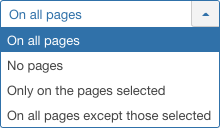
- All pages. Module will show on all pages in the selected module position.
- No pages. Module will not show on any pages in the selected module position.
- Only on pages selected. Module will show only on pages in the selected module position as selected by menu item type(title). See Menu Selection below.
- On all pages except those selected. Module will show on all pages in the selected module position, except those selected by menu item type(title). See Menu Selection below.
Menu Assignment Tab - Menu Selection[edit]
- Menu Selection. This will only appear if the Only on pages selected or On all pages except those selected is chosen as the Module Assignment as detailed above.
To apply the module to a menu item's corresponding web page(title), check the box next to the menu item.
- Click the Select: All or None to toggle the selection of menu items.
- Click the Expand: All or None to toggle the tree view for selection of menu items.
Note: If a checkbox is grayed out and cannot be checked then it could be because the menu item is in use by another user. You can see if this is the case by going to the menu manager screen for the menu concerned. If there is a padlock symbol next to the menu item then it is currently in use by another user.
Create New[edit]
When creating a new Module, you will be presented with a modal pop up window. Choose the module type by clicking on the module name to be taken to the 'edit' details screen.

Toolbar[edit]
Edit Module[edit]
For existing Modules, edit functions:
This page is a candidate for deletion. The given reason is: No reason supplied!
This notice should remain for a minimum of 1 week after it was placed on the page. If discussion is still ongoing, it should remain until a consensus is reached, after which the page will either be deleted or this notice removed. If you disagree with its deletion, please discuss your reasons on its associated talk page, as applicable.
Remember to check if anything links here and the page history before deleting.
Last edit by Dw1Rianto (talk · contrib) · Last edited on Thu, 12 May 2016 06:35:03 +0000
No links here.
New Module[edit]
For creating a New Module, new functions:
This page is a candidate for deletion. The given reason is: No links here.
This notice should remain for a minimum of 1 week after it was placed on the page. If discussion is still ongoing, it should remain until a consensus is reached, after which the page will either be deleted or this notice removed. If you disagree with its deletion, please discuss your reasons on its associated talk page, as applicable.
Remember to check if anything links here and the page history before deleting.
Last edit by Dw1Rianto (talk · contrib) · Last edited on Thu, 12 May 2016 06:35:03 +0000
At the top left you will see the toolbar:
The functions are:
- Save. Saves the module and stays in the current screen.
- Save & Close. Saves the module and closes the current screen.
- Save & New. Saves the module and keeps the editing screen open and ready to create another module.
- Cancel. Closes the current screen and returns to the previous screen without saving any modifications you may have made.
- Help. Opens this help screen.


