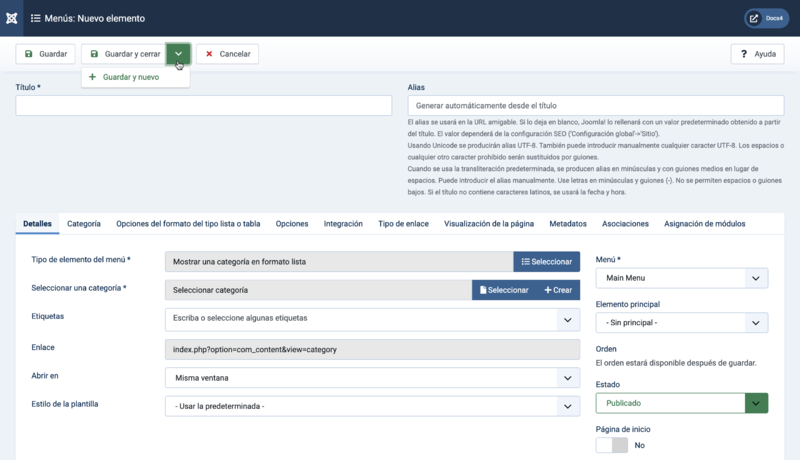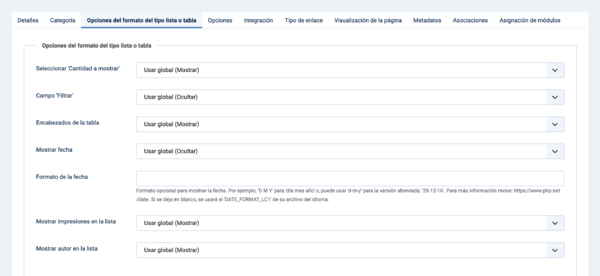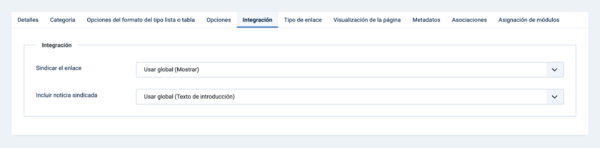Menús: Mostrar una categoría en formato lista
From Joomla! Documentation
Revision as of 03:53, 29 September 2022 by Franz.wohlkoenig (talk | contribs) (Created page with "Autor-Alfabéticamente invertido")
Descripción
The Category List menu item type is used to show articles belonging to a specific Category in a list layout.
Cómo Acceder
Menus → [name of the menu]
To add a Menu Item:
- Clic el botón Opciones en la Barra de Herramientas.
- click the Menu Item Type Select button.
- select the Articles item.
- select the Category List item.
To edit a Menu Item:
- select a Title from the list
Captura de pantalla
Campos del formulario
- Título. El título que se visualiza para este elemento del menú.
- Alias. El alias se usará en la URL amigable. Si lo deja en blanco, Joomla! lo rellenará con un valor predeterminado obtenido a partir del título. Aprende más.
Detalles
Panel izquierdo
- Tipo de elemento del menú. El Tipo de Elemento del Menú seleccionado cuando este elemento del menú se creó. Este puede ser uno de los tipos de elementos principales del menú o un tipo de elemento del menú que proporciona una extensión instalada.
- Seleccionar una categoría. The articles that are within this category will be displayed.
- Etiquetas. Optionally restrict displayed articles to those having the selected Tags.
- Enlace. El sistema ha generado un enlace para este elemento del menú. Este campo no se puede cambiar y es sólo para información.
- Abrir en. Seleccione de la lista desplegable.
- Estilo de la plantilla. Seleccione de la lista desplegable.
Panel Derecho
- Menú. Muestra en qué menú aparecerá el enlace.
Categoría
The Options control the way that category information is shown in the menu item.
Options include "Use Global". If this is selected, the setting from the Articles: Options will be used.
- Título de la categoría. Show the title of the category.
- Descripción de la categoría. Show the description for the category.
- Imagen de la categoría. Show the category image.
- Nivel máximo de subcategorías. La cantidad máxima de subcategorías a mostrar.
- Categorías vacías. Show categories that don't contain any articles or subcategories.
- Mensaje para 'Sin artículos'. Show a message "There are no articles in this category".
- Encabezado de subcategorías. Show the Subcategories as subheading on the page.
- Descripción de subcategorías. Show the descriptions for subcategories.
- Cantidad de artículos en la categoría. Ocultar o mostrar un recuento del total de artículos en cada categoría.
- Etiquetas. Show the tags for the category.
Opciones del formato del tipo lista o tabla
List Layout Options control the appearance of the menu item.
- Seleccionar 'Cantidad a mostrar'. Show the Display # control that allows the user to select the number of articles to show.
- Campo 'Filtrar'. Show a text field in the Frontend where a user can filter the articles.Options in the Backend menu item edit.
- Ocultar: Don't show a filter field.
- Título: Filter on article title.
- Autor: Filter on the author's name.
- Veces visto: Filter on the number of article hits.
- Etiquetas: Filter on the article tags.
- Mes (pubicado): Filter on the month of published articles.
- Encabezados de la tabla. Show a heading in the article list in the Frontend.
- Mostrar fecha. Show a date in the list.
- Ocultar: Don't show any date.
- Creado: Show the created date.
- Modificado: Show the date of the last modification.
- Publicado: Show the start publishing date.
- Formato de la fecha. Formato opcional para mostrar la fecha.
- Mostrar impresiones en la lista. Show the number of hits for articles.
- Mostrar autor en la lista. Show the name of the author.
- Orden de las categorías.
- Sin ordenar: Articles are ordered only by the Article Order, without regard to Category.
- Título alfabético: Categories are displayed in alphabetical order (A to Z).
- Título alfabético invertido: Categories are displayed in reverse alphabetical order (Z to A).
- Orden de las categorías: Categories are ordered according to the Order column entered in Articles: Categories.
- Orden del artículo.
- Orden de los artículos destacados: Articles are ordered according to the Order column entered in Articles: Featured.
- Los recientes primero: Articles are displayed starting with the most recent and ending with the oldest.
- Los antiguos primero: Articles are displayed starting with the oldest and ending with the most recent.
- Título alfabético: Articles are displayed by Title in alphabetical order (A to Z).
- Título alfabético invertido: Articles are displayed by Title in reverse alphabetical order (Z to A).
- Autor-Alfabéticamente: Articles are displayed by Author in alphabetical order (A to Z).
- Autor-Alfabéticamente invertido: Articles are displayed by Author in reverse alphabetical order (Z to A).
- Más vistos: Articles are displayed by the number of hits, starting with the one with the most hits and ending with the one with the least hits.
- Menos visto: Articles are displayed by the number of hits, starting with the one with the least hits and ending with the one with the most hits.
- Orden aleatorio: Articles are displayed in random order.
- Orden del artículo: Articles are ordered according to the Order column entered in Articles.
- Orden inverso de artículos: Articles are ordered reverse to the according of the Order column entered in Articles.
- Date for Ordering. The date used when articles are sorted by date.
- Created: Use the article created date.
- Modified: Use the article modified date.
- Published: Use the article start publishing date.
- Pagination. Pagination provides page links at the bottom of the page that allow the User to navigate to additional pages. These are needed if the Articles will not fit on one page.
- Hide: Pagination links not shown. Note: Users will not be able to navigate to additional pages.
- Show: Pagination links shown if needed.
- Auto: Pagination links shown if needed.
- Pagination Summary. Show the current page number and total pages (e.g., "Page 1 of 2") at the bottom of each page.
- # Articles to List. Number of articles shown in the list.
- Artículos destacados..
- Show: Display featured articles and non-featured articles.
- Hide: Display only non-featured articles.
- Only: Display only featured articles.
Opciones
The Options determine how the articles will show in the list menu item.
Presentación
- Choose a Layout. Select from the dropdown list.
- Title. Show the Article's Title.
- Linked Titles. Show the title as a link to the article.
- Mostrar texto de introducción.
- Show: The Intro Text of the article will show when you drill down to the article.
- Hide: Only the part of the article after the Read More break will show.
Categoría
- Category. Show the Article's Category Title.
- Link Category. Show the title as a link to that Category.Note: You can set this to be either a blog or list layout with the Choose a Layout option in the Category Tab.
- Parent Category. Show the Article's Parent Category Title.
- Link Parent Category. Show the title as a link to that Category.Note: You can set this to be either a blog or list layout with the Choose a Layout option in the Category Tab.
Asociaciones
- Associations. Show the associated flags or Language Code. Multilingual only.
Mostrar autor
- Author. Show the author of the Article.
- Link to Author's Contact Page. Show it as a link to a Contact layout for that author.Note: The author must be set up as a Contact. Also, a link will not show if there is an Author Alias value for the article.
Fecha
- Create Date. Show the Article's create date.
- Modify Date. Show the Article's modify date.
- Publish Date. Show the Article's start publishing date.
Opciones
- Navigation. Show a navigation link 'Prev' or 'Next' when you drill down to the article.
- "Read More" Link. Show the Read More link to link from the part of the article before the Read More break to the rest of the Article.
- 'Leer más' con título.
- Show: The article title is part of the Read More link. The link will be in the format "Read More: [article title]".
- Hide: The link will be "Read more".
- Hits. Show the number of times the article has been displayed by a user.
- Mostrar los enlaces no autorizados.
- Yes: The Intro Text for restricted articles will show. Clicking on the Read more link will require users to log in to view the full article content.
- No: Articles that the user is not authorised to view (based on the viewing access level for the article) will not show.
Integración
The Options determine whether a news feed will be available for the page and what information it will show.
- RSS Feed Link. If set to Show, a Feed Link will show up as a feed icon in the address bar of most browsers.
- Incluir noticia sindicada.
- Intro Text: Only the article's intro text will show in the feed.
- Full Text: The entire text of the article will show in the feed.
Opciones comunes
See Menus: New Item for help on fields common to all Menu Item types, including:
- Panel Derecho
- Tipo de enlace
- Visualización de la página
- Metadatos
- Asociaciones
- Asignación de módulos
Barra de herramientas
At the top of the page you will see the toolbar shown in the Screenshot above.
- Guardar. Guarda el elemento de menú y se queda en la pantalla actual.
- Guardar y cerrar. Guarda el elemento de menú y se cierra la pantalla actual.
- Guardar y nuevo. Guarda el elemento de menú y mantiene la pantalla de edición abierta y lista para crear otro elemento de menú.
- Cancelar. Cierra la pantalla actual y vuelve a la pantalla anterior sin guardar las modificaciones realizadas.
- Ayuda. Se abre esta pantalla de ayuda.
Consejos Rápidos
- The Category List layout is a convenient way to list a compact directory of articles in a category that can include filtering and searching.
- To create a new Category see Articles: Edit Category.
- To create a new menu see Menus.
Información relacionada
- Este portal reúne información específica relativa a Joomla 4.
| Pantallas de ayuda relacionadas | Descripción |
|---|---|
| Artículos: Opciones | Used to set global defaults for menu items that display articles. These default values will be used when 'Use Global' is selected for an option in an Articles menu item. |
| Artículos | The Article list is used to find, mark featured, add and edit articles. |
| Artículos: Editar | This is where you can add and edit Articles. You can also select the Category for an Article and indicate whether or not it is Published and if it is selected to appear on the Front Page. |
| Artículos: Destacados | Used to control which 'Featured Articles' are displayed on the Front Page and in what order they are displayed. |
| Artículos: Categorías | The Articles Categories list is used to find, add, and edit articles categories. |
| Menús: Mostrar los artículos archivados | Shows a customised list of articles ordered by date or title. Archived articles are no longer published but are still stored on the site. |
| Menús: Mostrar una categoría en formato blog | Used to show articles belonging to a specific Category in a blog layout. Controls the Leading Articles, Intro Articles and additional links to more Articles. |
| Menús: Mostrar una categoría en formato lista | Used to show articles belonging to a specific Category in a list layout. |
| Menús: Mostrar el formulario para crear y enviar un artículo | Allows users to submit an article. Normally this is available only to users who have logged in to the Frontend of the site. Users must have permission to create articles. |
| Menús: Mostrar todos los artículos destacados | Used to show all Articles that have been tagged as Featured. Articles are shown in a Blog Layout. |
| Menús: Mostrar listado de todas las categorías | Used to show a hierarchical list of Categories. Depending on the selected options for this layout, you can click on a category Title to show the articles in that category. |
| Menús: Mostrar un solo artículo | Used to show one article. |