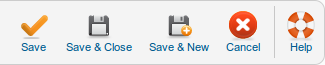Components Newsfeeds Feeds Edit
From Joomla! Documentation
Components Help Screens
- Components Banners Banners
- Components Banners Banners Edit
- Components Banners Categories
- Components Banners Categories Edit
- Components Banners Clients
- Components Banners Clients Edit
- Components Banners Tracks
- Components Contacts Categories
- Components Contacts Categories Edit
- Components Contacts Contacts
- Components Contacts Contacts Edit
- Components Finder Manage Content Maps
- Components Finder Manage Indexed Content
- Components Finder Manage Search Filters
- Components Finder Manage Search Filters Edit
- Components Joomla Update
- Components Messaging Inbox
- Components Messaging Read
- Components Messaging Write
- Components Newsfeeds Categories
- Components Newsfeeds Categories Edit
- Components Newsfeeds Feeds
- Components Redirect Manager
- Components Redirect Manager Edit
- Components Search
- Components Weblinks Categories
- Components Weblinks Categories Edit
- Components Weblinks Links
- Components Weblinks Links Edit
This screen is accessed from the back-end Joomla! administrator panel. It is used to add or edit newsfeeds which can be displayed on your Joomla! website.
How to Access[edit]
To 'add' a new Newsfeed or 'edit' an existing Newsfeed, navigate to the Newsfeed Manager:
- Select Components → Newfeeds → Feeds
Click the 'New' button to create a new Newsfeed.
To 'Edit' an existing Newsfeed, in Banner Manager click on an Newsfeeds Title or click the Newsfeeds check box and then click the Edit button in the Toolbar.
Description[edit]
This is where you add a new News Feed or edit an existing one. Note that you need to create at least one News Feed Category before you can create your first News Feed.
Screenshot[edit]
File:J25newsfeedscomponentaddeditscreenshot.png
Details[edit]
- Title. The Name of the News Feed. This field is required.
- Link. The link of this News Feed. This should normally begin with "http://".
- Category. The Category for this News Feed. Select from the drop-down list box of News Feed Categories. Note that News Feed Categories are separate from other Categories, such as those for Articles, Contacts, Banners, and Web Links.
This page is a candidate for deletion. The given reason is: No links here.
This notice should remain for a minimum of 1 week after it was placed on the page. If discussion is still ongoing, it should remain until a consensus is reached, after which the page will either be deleted or this notice removed. If you disagree with its deletion, please discuss your reasons on its associated talk page, as applicable.
Remember to check if anything links here and the page history before deleting.
Last edit by Wilsonge (talk · contrib) · Last edited on Sat, 16 Mar 2013 12:03:11 +0000- State. Select from the drop-down box: Published, Unpublished, Archived, or Trashed.
- Access. The access level needed to view the link.
- Order. The order of this News Feed in the list of News Feeds. The default order is to add the item to the end of the list. To select a different position, use the drop-down list box. This item will moved to the position just after the item selected from the drop-down list. Note that the order in which the News Feeds are displayed can also be changed in the News Feed Manager.
- Language. The language of the selected feed.
- ID. The Joomla! assigned ID of the item.
Toolbar[edit]
At the top right you will see the toolbar:
The functions are:
- Save. Saves the news feed and stays in the current screen.
- Save & Close. Saves the news feed and closes the current screen.
- Save & New. Saves the news feed and keeps the editing screen open and ready to create another news feed.
- Cancel/Close. Closes the current screen and returns to the previous screen without saving any modifications you may have made.
- Help. Opens this help screen.
Quick Tips[edit]
- A News Feed category must be added before any News Feed can be created.
Related Information[edit]
- To add or edit News Feed Categories: News Feed Category Manager