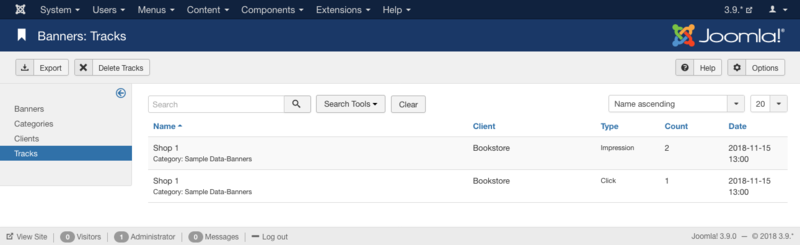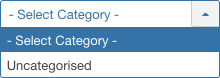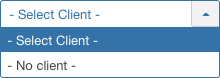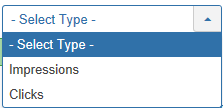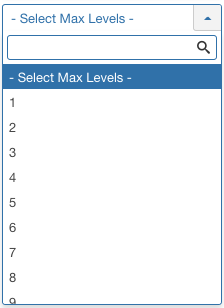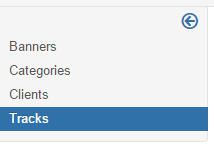Difference between revisions of "Components Banners Tracks"
From Joomla! Documentation
m (New category system) |
m (clean up) |
||
| Line 183: | Line 183: | ||
* To work with Banner Categories: [[S:MyLanguage/Help30:Components_Banners_Categories|Banner Category Manager]]</translate> | * To work with Banner Categories: [[S:MyLanguage/Help30:Components_Banners_Categories|Banner Category Manager]]</translate> | ||
| − | {{cathelp|3.0,3.1,3.2,3.3,3.4,3.5,3.6,3.7|Banner Manager Help Screens|Components Help Screens}} | + | {{cathelp|3.0,3.1,3.2,3.3,3.4,3.5,3.6,3.7,3.8|Banner Manager Help Screens|Components Help Screens}} |
Revision as of 08:26, 30 October 2017
Components Help Screens
- Components Associations
- Components Associations Edit
- Components Associations Options
- Components Banners Banners
- Components Banners Banners Edit
- Components Banners Categories
- Components Banners Categories Edit
- Components Banners Clients
- Components Banners Clients Edit
- Components Check in Configuration
- Components Contacts Categories
- Components Contacts Categories Edit
- Components Contacts Contacts
- Components Contacts Contacts Edit
- Components Fields Field Groups
- Components Fields Field Groups Edit
- Components Finder Manage Content Maps
- Components Finder Manage Indexed Content
- Components Finder Manage Search Filters
- Components Finder Manage Search Filters Edit
- Components Installer Configuration
- Components Joomla Update
- Components Joomla Update Configuration
- Components Language Manager Options
- Components Menus Configuration
- Components Messages Configuration
- Components Messaging Inbox
- Components Messaging Read
- Components Messaging Write
- Components Module Manager Options
- Components Newsfeeds Categories
- Components Newsfeeds Categories Edit
- Components Newsfeeds Feeds
- Components Newsfeeds Feeds Edit
- Components Plug-in Manager Options
- Components Redirect Manager
- Components Redirect Manager Edit
- Components Redirect Manager Options
- Components Search
- Components Search Manager Options
- Components Tags Manager
- Components Tags Manager Edit
- Components Tags Manager Options
- Components Template Manager Options
- Components Version History
- Components Web Links Manager Options
- Components Weblinks Categories
- Components Weblinks Categories Edit
- Components Weblinks Links
- Components Weblinks Links Edit
- Users Access Levels
Overview[edit]
This screen is accessed from the back-end Joomla! administrator panel. It is used to show tracking information for banners.
How to Access[edit]
- Select Components → Banners → Tracks
- Select the Tracks menu link from the Banners Manager, Banner Category Manager or the Banner Clients Manager pages in the top left sidebar.
Description[edit]
Used to view a list of existing Banner Tracking information.
Screenshot[edit]
Details[edit]
Column Headers[edit]
Click on the column heading to sort the list by that column's value.
- Name. The name and categorie of the banner.
- Client. The Client for this banner. Clients are entered using the Banner Client Manager.
- Type. The type of the track. This is an impression or a click.
- Count. Number of impressions or clicks.
- Date. Date and hour of the impression or click.
Column Filtering[edit]
Above the column headers on the right, there are 2 drop down input fields, Sort Table by: (preset to Client ascending) and a number (preset to 20) to display.
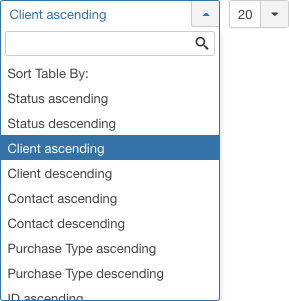
These column sorting input fields shows the current method of sorting applied to the table. Use the drop down field choices and click the column heading name. Alternatively, click on the column heading to sort the list by that column's value. This will also change the value in the drop field to correspond with the column header name. The list will then be sorted in order by that column and a sort icon(up or down arrow) will show next to the column name. Click a second time to reverse the sort, which will change the corresponding drop field.
- Order (default). Shows ordering of selected column, ascending or descending.
This page is a candidate for deletion. The given reason is: No links here.
This notice should remain for a minimum of 1 week after it was placed on the page. If discussion is still ongoing, it should remain until a consensus is reached, after which the page will either be deleted or this notice removed. If you disagree with its deletion, please discuss your reasons on its associated talk page, as applicable.
Remember to check if anything links here and the page history before deleting.
Last edit by JoomlaWikiBot (talk · contrib) · Last edited on Mon, 30 Oct 2017 08:26:10 +0000
- Ascending Shows ordering of selected column, ascending or descending.
- Number of items to display. Shows the number of items to display on one page, default is 20 items. If there are more items than this number, you can use the page navigation buttons to navigate between pages.
List Filters[edit]
Search Tools[edit]
This page is a candidate for deletion. The given reason is: No links here.
This notice should remain for a minimum of 1 week after it was placed on the page. If discussion is still ongoing, it should remain until a consensus is reached, after which the page will either be deleted or this notice removed. If you disagree with its deletion, please discuss your reasons on its associated talk page, as applicable.
Remember to check if anything links here and the page history before deleting.
Last edit by JoomlaWikiBot (talk · contrib) · Last edited on Mon, 30 Oct 2017 08:26:10 +0000
Search Tools Above the table is a filter or search field and two buttons, as shown below.
- To filter in title, enter part of the title and click Search.
- Click Clear to clear the Filter field and restore the list to its unfiltered state.
- To enable more Filters, click on Search Tools
Filter by Category
Lets you show only items assigned to a specific category. The list box will show the categories defined for your site.
- - Select Category -: Show items assigned to any category.
- Uncategorised: Show only items assigned to this category.
Filter by Client
Lets you show only banners that have a specific client assigned. The list box will show the clients defined for your site.
- - Select Client -: Show banners for any client.
- [client name]: Show banners only for this client.
This page is a candidate for deletion. The given reason is: No links here.
This notice should remain for a minimum of 1 week after it was placed on the page. If discussion is still ongoing, it should remain until a consensus is reached, after which the page will either be deleted or this notice removed. If you disagree with its deletion, please discuss your reasons on its associated talk page, as applicable.
Remember to check if anything links here and the page history before deleting.
Last edit by JoomlaWikiBot (talk · contrib) · Last edited on Mon, 30 Oct 2017 08:26:10 +0000
Filter by Type. Lets you show only items assigned to a specific type. The list box will show the types defined.
- - Select Type -: Show items assigned to any type.
- <your type>: Show items assigned only to this type.
Filter by Max Levels (Item Level)
Lets you show only items at or above the specified level in the hierarchy.
- - Select Max Levels -: Show all items.
- 1: Show only items at the top level in the hierarchy (in other words, whose parent is '- No Parent -').
- 2: Show only items in the top and 2nd levels in the hierarchy.
- 3: Show only items in the top, 2nd and 3rd levels in the hierarchy.
- 4 … 8
- 9: Show only items in the top, 2, 3, 4, 5, 6, 7, 8 and 9 levels in the hierarchy.
- 10: Show only items in 10 levels in the hierarchy.
Begin and End date.
- Begin date. The startingdate of the tracks to list.
- End date. The enddate of the tracks to list.
Number of Items to Display[edit]
Below the list you'll find:
Page Controls. When the number of items is more than one page, you will see a page control bar as shown below. The current page number being viewed is shaded.
- Start: Click to go to the first page.
- Prev: Click to go to the previous page.
- Page numbers: Click to go to the desired page.
- Next: Click to go to the next page.
- End: Click to go to the last page.
Toolbar Links[edit]
At the left, you will see the following four links:
- Banners. Click this link to go to the Banner Manager page.
- Categories. Click this link to go to the Banner Category Manager page.
- Clients. Click this link to go to the Banner Client Manager page.
- Tracks. This link is disabled, since you are already in the Tracks page.
Toolbar[edit]
At the top you will see the toolbar:
The functions are:
- Export. Opens a window where you will be able export the Banner Tracks.
- Delete Tracks. Will delete the selected Banner Tracks.
- Help. Opens this help screen.
- Options. Opens the Options window where settings such as default parameters can be edited.
See Article Manager Options for more information.
Quick Tips[edit]
- You must add at least one Banner Client and Banner Category before you can add a Banner.
Related Information[edit]
- To create or edit Banners: Banner - New/Edit
- To work with Banner Clients: Banner Client Manager
- To work with Banner Categories: Banner Category Manager