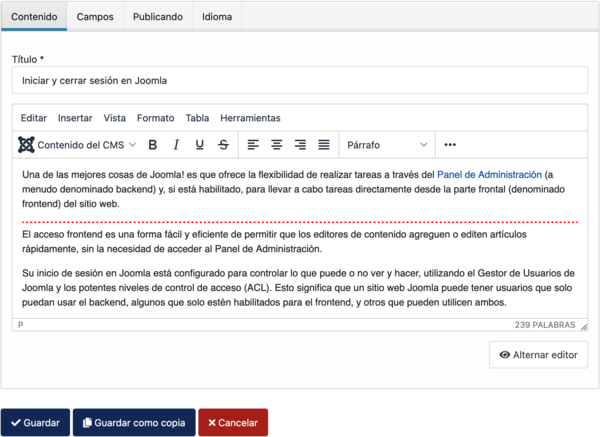Difference between revisions of "Menu Item: Create Article/es"
From Joomla! Documentation
(Created page with "Redirección de envío y de cancelación") |
m |
||
| Line 49: | Line 49: | ||
**No: <span lang="en" dir="ltr" class="mw-content-ltr">The user may select the category from the list box. Only categories for which the user has 'Create' permission will show.</span> | **No: <span lang="en" dir="ltr" class="mw-content-ltr">The user may select the category from the list box. Only categories for which the user has 'Create' permission will show.</span> | ||
*'''Redirección de envío y de cancelación'''. Seleccionar una página a la que redirigir al usuario después de enviar correctamente un artículo y después de cancelar. | *'''Redirección de envío y de cancelación'''. Seleccionar una página a la que redirigir al usuario después de enviar correctamente un artículo y después de cancelar. | ||
| − | * | + | *'''Redirección personalizada al 'Cancelar''''. |
**<span lang="en" dir="ltr" class="mw-content-ltr">Yes</span>: <span lang="en" dir="ltr" class="mw-content-ltr">Set a page to redirect to when user Cancels article submission.</span> | **<span lang="en" dir="ltr" class="mw-content-ltr">Yes</span>: <span lang="en" dir="ltr" class="mw-content-ltr">Set a page to redirect to when user Cancels article submission.</span> | ||
**<span lang="en" dir="ltr" class="mw-content-ltr">No</span>: <span lang="en" dir="ltr" class="mw-content-ltr">When user Cancels article submission, the user is redirected to the 'Submission/Cancel Redirect' page.</span> | **<span lang="en" dir="ltr" class="mw-content-ltr">No</span>: <span lang="en" dir="ltr" class="mw-content-ltr">When user Cancels article submission, the user is redirected to the 'Submission/Cancel Redirect' page.</span> | ||
Revision as of 02:06, 30 September 2022
Descripción
The Create Article menu item allows users to submit an article via the Site interface. Normally this is available only to users who have logged in to the Frontend of the site.
Users must have permission to create articles. When the Create Article page is shown in the Frontend, the screen shows as examples in the Frontend Screenshot section below.
Cómo Acceder
Menus → [name of the menu]
To add a Menu Item:
- Clic el botón Opciones en la Barra de Herramientas.
- click the Menu Item Type Select button.
- select the Articles item.
- select the Create Article item.
To edit a Menu Item:
- select a Title from the list
Captura de pantalla
Campos del formulario
- Título. El título que se visualiza para este elemento del menú.
- Alias. El alias se usará en la URL amigable. Si lo deja en blanco, Joomla! lo rellenará con un valor predeterminado obtenido a partir del título. Aprende más.
Detalles
Panel izquierdo
- Tipo de elemento del menú. El Tipo de Elemento del Menú seleccionado cuando este elemento del menú se creó. Este puede ser uno de los tipos de elementos principales del menú o un tipo de elemento del menú que proporciona una extensión instalada.
- Enlace. El sistema ha generado un enlace para este elemento del menú. Este campo no se puede cambiar y es sólo para información.
- Abrir en. Seleccione de la lista desplegable.
- Estilo de la plantilla. Seleccione de la lista desplegable.
Panel Derecho
- Menú. Muestra en qué menú aparecerá el enlace.
Opciones
- Categoría específica.
- Sí: Articles will be assigned to the specified category. The user will not be able to select a category.
- No: The user may select the category from the list box. Only categories for which the user has 'Create' permission will show.
- Redirección de envío y de cancelación. Seleccionar una página a la que redirigir al usuario después de enviar correctamente un artículo y después de cancelar.
- Redirección personalizada al 'Cancelar'.
- Yes: Set a page to redirect to when user Cancels article submission.
- No: When user Cancels article submission, the user is redirected to the 'Submission/Cancel Redirect' page.
Opciones comunes
See Menus: New Item for help on fields common to all Menu Item types, including:
- Panel Derecho
- Tipo de enlace
- Visualización de la página
- Metadatos
- Asociaciones
- Asignación de módulos
Barra de herramientas
At the top of the page you will see the toolbar shown in the Screenshot above.
- Guardar. Guarda el elemento de menú y se queda en la pantalla actual.
- Guardar y cerrar. Guarda el elemento de menú y se cierra la pantalla actual.
- Guardar y nuevo. Guarda el elemento de menú y mantiene la pantalla de edición abierta y lista para crear otro elemento de menú.
- Cancelar. Cierra la pantalla actual y vuelve a la pantalla anterior sin guardar las modificaciones realizadas.
- Ayuda. Se abre esta pantalla de ayuda.
Frontend Screenshots
Screenshots shows Joomla core Frontend Template Cassiopeia, all Editing Layout options set to 'Hide'.
Contenido
Campos
Publicando
Idioma
Consejos Rápidos
An unauthorised user will normally get an error if they click on a Create Article menu item. For this reason, it is normal practice to give the menu item a viewing Access Level that can only be seen by users authorised to add articles.
Información relacionada
- To create a new user.
- To change article permissions.
- Este portal reúne información específica relativa a Joomla 4.
| Pantallas de ayuda relacionadas | Descripción |
|---|---|
| Artículos: Opciones | Used to set global defaults for menu items that display articles. These default values will be used when 'Use Global' is selected for an option in an Articles menu item. |
| Artículos | The Article list is used to find, mark featured, add and edit articles. |
| Artículos: Editar | This is where you can add and edit Articles. You can also select the Category for an Article and indicate whether or not it is Published and if it is selected to appear on the Front Page. |
| Artículos: Destacados | Used to control which 'Featured Articles' are displayed on the Front Page and in what order they are displayed. |
| Artículos: Categorías | The Articles Categories list is used to find, add, and edit articles categories. |
| Menús: Mostrar los artículos archivados | Shows a customised list of articles ordered by date or title. Archived articles are no longer published but are still stored on the site. |
| Menús: Mostrar una categoría en formato blog | Used to show articles belonging to a specific Category in a blog layout. Controls the Leading Articles, Intro Articles and additional links to more Articles. |
| Menús: Mostrar una categoría en formato lista | Used to show articles belonging to a specific Category in a list layout. |
| Menús: Mostrar el formulario para crear y enviar un artículo | Allows users to submit an article. Normally this is available only to users who have logged in to the Frontend of the site. Users must have permission to create articles. |
| Menús: Mostrar todos los artículos destacados | Used to show all Articles that have been tagged as Featured. Articles are shown in a Blog Layout. |
| Menús: Mostrar listado de todas las categorías | Used to show a hierarchical list of Categories. Depending on the selected options for this layout, you can click on a category Title to show the articles in that category. |
| Menús: Mostrar un solo artículo | Used to show one article. |