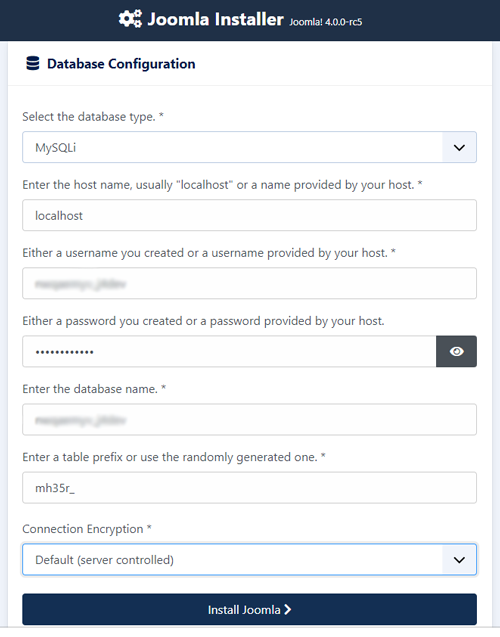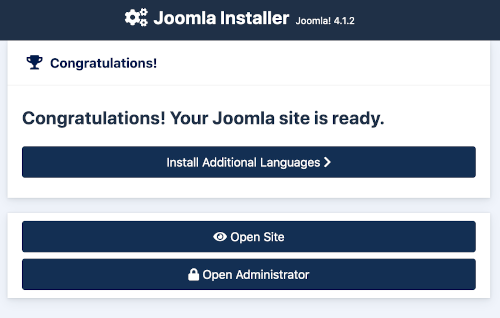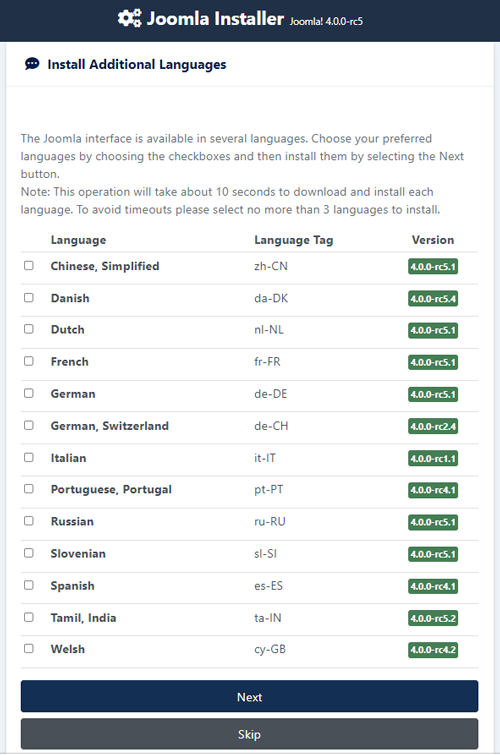J4.x:安裝 Joomla
From Joomla! Documentation
Introduction
第一次安裝 Joomla! 就輕鬆上手。使用 Joomla! 的網頁安裝程式,建立新網站輕而易舉,連泡杯咖啡的時間都免了!
Hosting Setup
If you have not yet set up a hosting environment you need to do it now, either on a hosting service or your local computer. Read the Hosting Setup tutorial for details.
Also, there are some PHP settings that need to be sufficient for Joomla to install. The settings are usually in a php.ini or user.ini configuration file on the server. If you are on shared hosting, talk to your hosting service about how to change these settings if it is possible to do so. If working on a localhost, for example with XAMPP, or a VPS or dedicated host, you should not be restricted by these settings and can set them yourself.
The minimum values for the php.ini file are shown below:
- memory_limit - 最小: 64M 建議: 128M 或更多
- upload_max_filesize - 最小:30M
- post_max_size - 最小: 30M
- max_execution_time: 建議: 30
It is possible to work with lower values of upload_max_filesize and post_max_size but larger extensions will fail to upload and cause unpredictable problems.
Database Setup
If you have not yet set up a database do it now. It is covered for a hosting service in the Hosting Setup tutorial. There is also a Creating a Database for Joomla! tutorial that covers localhost and phpMyAdmin methods.
- 如果要建立新的資料庫,請先閱讀「建立一個給 Joomla! 使用的資料庫」或直接跳到步驟 #2。
- 你需要記下一些資料庫的資訊才能順利安裝 Joomla! 。
- 資料庫的位置在哪呢?「localhost」? 還是在特定的主機例如
dbserver1.yourhost.com? - 資料庫名稱
- 資料庫帳戶名稱
- 資料庫帳戶的密碼
- 資料庫的位置在哪呢?「localhost」? 還是在特定的主機例如
準備安裝
在安裝 Joomla! 之前,你需要先在你的伺服器上完成兩項工作。首先,你需要下載 Joomla! 的套件包。接著,需要有一個資料庫可以給 Joomla! 使用。
下載和更新 Joomla! 套件包
下載最新的 nightly release
- 把下載下來的 Joomla! 安裝檔案移到伺服器。使用 FTP 用戶端程式 來搬移 Joomla! 4.x 檔案到您的伺服器上。程式有好些可以選擇,這裡有FTP 用戶端程式列表。請確定您使用的是該程式官方發行的版本。
- 提示 - 您可以把安裝包檔案移動到伺服器上,然後解壓縮;也可以先在您的電腦上解壓縮,然後再上傳 Joomla! 檔案到伺服器上。無論什麼方式,最終 Joomla! 安裝包檔案都需要在伺服器上是解壓縮的狀態。
正常來說你會上傳網站檔案到根目錄。這個根目錄常叫做「public_html」,不過也有可能叫做 「htdocs」,隨不同主機商的稱呼而定。如果是要使用於 Joomla! 的,你可把檔案直接放到「public_html」中,或是於其中再建立一個子目錄。
The zip package files can be extracted directly on the host using various command line tools (e.g. unzip), which needs to be installed on the server. If your hosting service uses the admin tool cPanel, the Extract button can be pressed in the File Manager. Apart from that, the free third-party tool Akeeba Kickstart may also be used for this purpose. The unzipped files and directories will be placed in the current folder. Extraction on your local computer depends on your OS. Try a right-click and see if there is an extract menu. In this case your OS may put the files in a folder with the same name as the zip file. After extraction you may delete the zip file and rename the extraction folder to something short and suitable for use in a url.
開始安裝
主配置
確定符合安裝系統需求、事先建立資料庫和準備需要的 Joomla! 檔案後,你就準備好了!開始吧!開啟瀏覽器,輸入網址來啟動 Joomla! 網路安裝程式。
https://www.yoursitename.com.
如果你在本機上安裝,請在網址輸入
http://localhost/<Joomla! 檔案的路徑> 你會看到安裝畫面.
Joomla! 會根據瀏覽器的語言自動辨識請選擇語言欄位。如果有需要,你也可自行更改。
輸入以下的資訊:
- Site Name: 您想要的網站名稱 — this can be changed at any point later in the Site Global Configuration page.
當所有東西都完成後,點擊Setup Login Data繼續。
Login Data
您現在會看到 login data 畫面.
填入以下的資訊
- Admin Name: 管理員的姓名,這個在您登入後,會顯示為Joomla! 歡迎詞對您的稱呼
- Admin Username: Joomla! 預設使用 "admin" 作為超級用戶 的 username ,您可以使用預設的,但是修改這個會是比較好的安全措施 ,或是晚一點使用管理員介面中的 我的會員設定來修改。
- Admin Password: 請切記「超級用戶」擁有管理網站的最大控制(包含前台以及後台),所以請選擇複雜些的密碼。您可以在稍後使用管理員介面的我的會員設定 來做修改。在Confirm Admin Password一欄中確認密碼。
- Admin Email Address: 管理員 email信箱。輸入有效的 email ,在您遺忘密碼的時候,可以用來補救。這會是您用來取得修改密碼連結的 email 信箱。
當所有東西都完成後,點擊Setup Database connection繼續。
資料庫配置
配置設定
現在你要輸入給 Joomla! 使用的資料庫的相關資訊了,如下圖的「準備安裝」頁面。 你也可以參考看看建立給 Joomla! 使用的資料庫。(請由上往下對應圖片中的英文字與以下設定項目的中文字)
簡單的說,這些是作為安裝 MySQLi 資料庫的參考指引。你同時也可以在安裝頁面上找到這些東西:
- 資料庫類型:預設的 MySQLi 是最常被使用的。
- 主機名稱:填寫資料庫的位置。最常見的是
「localhost」,不過有些主機會有專屬的資料庫伺服器,例如
dbserver1.yourhost.com.
- 帳號:可以有效連結資料庫的使用者名稱。
- 密碼:資料庫使用者的密碼。
- 資料庫名稱:資料庫的名稱。
- 資料表前綴字:他會自動生成,然而你也可以更改它。比如說,
jos3_可被使用。記得要加底線( _ )喔!
(_)
at the end of the prefix.
- Connection Encryption: 指定資料庫的連結要如何加密,假如您不知道這是什麼 - 那最好是保留預設就好。然而這個項目可以讓企業級用戶使用資料庫雙向SSL加密。
所有選項都可以在安裝好之後在網站全域配置頁面的伺服器選項編輯。請小心,除非你已經備份 Joomla! 的資料庫,否則如果在安裝後隨意更改設定,有可能會造成你的網站損壞!需要更新資料庫的使用者名稱和密碼,或者當網站遷移到新伺服器時,需要輸入不同的參數時,才比較會去更動到。
在您點擊 安裝 Joomla 按鈕之後,您應該會看到 Joomla logo 進度,完成安裝之後,您會看到成功安裝的頁面!
收尾
成功完成安裝
恭喜你!Joomla! 現在已經安裝好了。如果你不需要安裝額外語言(如果你需要,請直接跳至下一個小標題),那只剩最後一個步驟便大功告成。你必須刪除安裝(Installation)資料夾。按下移除安裝資料夾後,刪除成功的訊息會出現。Joomla! 的安裝程序到此告一段落,就是這麼簡單。 接著,請選擇管理區按鈕來登入管理區或者點選網站來欣賞你的網站。
If you want to start using Joomla right away without installing extra languages you can select Open Administrator to go to the Administrator Dashboard or select Open Site to go to the Site Home page.
您應該會在 Customise Installation 按鈕底下,看到如下的資訊。
- Recommended Settings: 這是您php參數的建議值,這並不會妨礙 Joomla! 的安裝,您可以參考上面數值的引導,修改相關的參數值。
===安裝其他語言===
在刪除安裝資料夾 (Installation資料夾) 前,還有另一件重要的事:
安裝額外的語言
這個動作會帶你導向一個新頁面來繼續 Joomla! 的安裝。
====安裝語言====
這裡會列出諸多語言包。
選取你想安裝的語言或語言包。請記得以下要點:
Remember the following:
- Language packs included in custom distributions will not be listed at this stage as they are already installed.
- A version of the packs proposed will match the Joomla Major version (4.0.x, 4.1.x, etc.). The minor version of the pack may not correspond, e.g. you are installing version 4.0.3 and a 4.0.2 language pack is shown.
- Unmatched language packs in the above example may have untranslated strings.
- The unmatched language packs will be offered as an update when the packs are updated by the registered Translation teams. The available update will be shown in the Control panel as well as in Extensions Manager → Update. This behaviour is similar to Extensions Manager → Install Languages.
按下下一步,畫面會顯示語言包的下載進度。
====選擇預設語言==== When the installation of the languages is complete you will now be presented with a similar Congratulations! Your Joomla site is ready. screen. The difference will be a list of the installed languages allowing you to select the default language for the Site and the Administrator interface.
[[File:
J40_Installation_screen_page_4_default_langs.png
|border|right|500]]
- 選擇預設的語言。
當您完成選擇語言的安裝之後,點擊 設定預設語言 來確認。
大功告成!
現在你可以刪除安裝(Installation)資料夾。點選刪除安裝資料夾,一個執行成功的訊息會彈出。接著,請選擇管理區按鈕來登入管理區或者點選網站來欣賞你的網站。
== Related Information ==